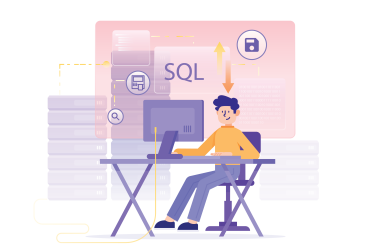Description
📅 MySQL(Basic to Advanced)
🗓️ Duration: 1 Months
📚 Schedule: 5 Days Per Week
🕒 Session Length: 40 Minutes
Course content
Learn about what is database; Database and Model
Learn about Installation MySql
Learn About Create and show database
Learn About Create Read Update and Delete
Learn about String Function in mysql
Lean about Refining Selection in my sql
Learn About Constrants and Alter table in mysqk
Learn about One to Many in mysql
learn Many to Many in mySQL