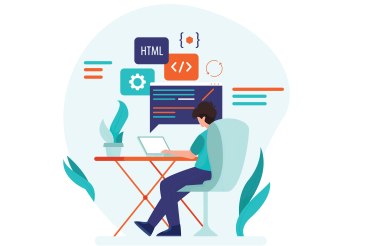Description
🧩 What Does HTML Do?
- Organizes content into headings, paragraphs, lists, etc.
- Displays images and videos
- Creates links to other pages
- Builds forms for user input (like login or contact forms)
- Works with CSS for design and JavaScript for interactivity
Why Learn HTML?
- It’s the foundation of all websites
- Every web developer starts with HTML
- Easy to learn and powerful when combined with CSS and JavaScript
Course content
HTML (Hyper Text Markup Language) is the standard language used to create and design webpages.
It structures content using elements (tags), which browsers interpret to display text, images, links, and more.
- Tags define HTML elements, e.g.,
<p>,<h1>,<img>. - Attributes provide additional information about elements, e.g.,
<img src="image.jpg" alt="Sample">.
Browser and Editors
- Browsers (Chrome, Firefox, Safari) display HTML content.
- Editors like VS Code, Sublime Text, or Notepad++ are used to write HTML code.
Key HTML Elements
Important elements:
- Headings:
<h1>to<h6> - Paragraph:
<p> - Links:
<a> - Images:
<img> - Lists:
<ul>,<ol>,<li> - Divisions:
<div> - Forms:
<form>
Using CSS in HTML
CSS (Cascading Style Sheets) styles HTML content.
Ways to use CSS:
- Inline:
<p style="color:red;">Text</p> - Internal:
<style> p { color: red; } </style> - External:
<link rel="stylesheet" href="style.css">
- Use the
<a>tag: href: destination URLtarget="_blank": opens link in new tab
<a href="https://example.com">Visit Example</a>
Understanding <div>, Classes, and IDs
<div>: container element for grouping contentclass: used for styling multiple elementsid: unique identifier for one element
Use the <img> tag:
src: image path
alt: alternative text (important for accessibility)
<img src="image.jpg" alt="Description">
Favicons in HTML
Favicons are small icons shown in browser tabs.
Add in <head>
Favicons in HTML
Favicons are small icons shown in browser tabs.
Add in <head>
HTML Comments and List Elements
- Comments: Not shown in the browser
Lists:
- Ordered list:
<ol> - Unordered list:
<ul> - List items:
<li>
Tables in HTML
Used to display data in rows and columns:
<table>
<tr><th>Name</th><th>Age</th></tr>
<tr><td>Alice</td><td>25</td></tr>
</table>
Padding and Margin
- Padding: space inside an element
- Margin: space outside an element
- Example (CSS)
HTML Colors
Colors can be defined by:
- Name:
red,blue - HEX:
#FF0000 - RGB:
rgb(255, 0, 0) - HSL:
hsl(0, 100%, 50%)
Semantic Elements in HTML
Semantic elements clearly describe their meaning:
<header>,<footer>,<article>,<section>,<nav>- They help with SEO and accessibility.
HTML Forms – Structure
Forms collect user input
Input Fields in HTML Forms
Common input fields:
- Text:
<input type="text"> - Password:
<input type="password"> - Email:
<input type="email"> - Submit:
<input type="submit">
Types of Inputs in HTML
More input types:
textnumberrangecolordatecheckboxradiofile
Multimedia in HTML
Add sound/video
Embedding YouTube Videos
Use an <iframe>
Final HTML Project
A project combines everything learned:
Example:
- Header, navigation
- Image gallery
- Form (contact)
- Embedded YouTube video
- Semantic layout with CSS styling